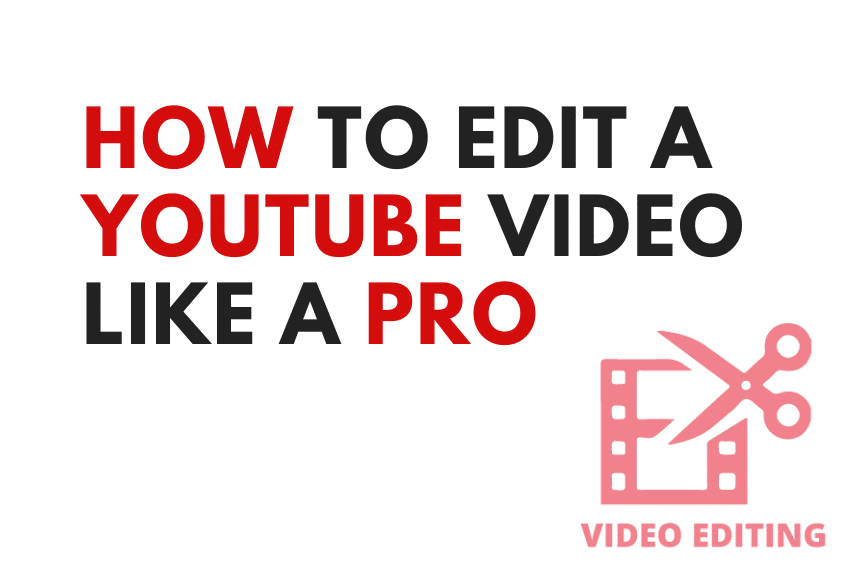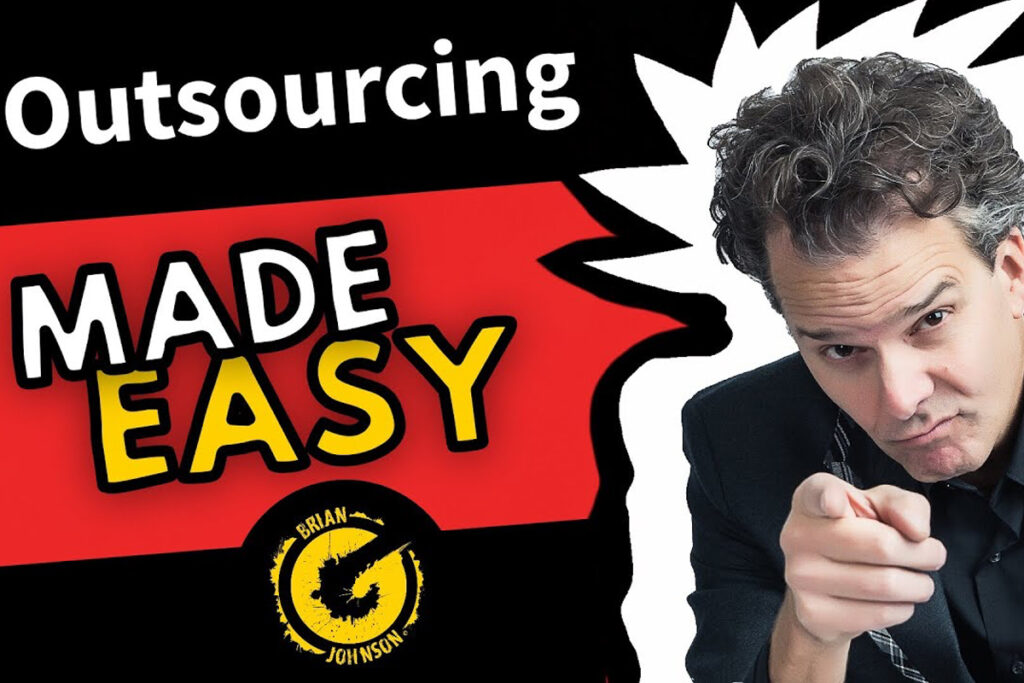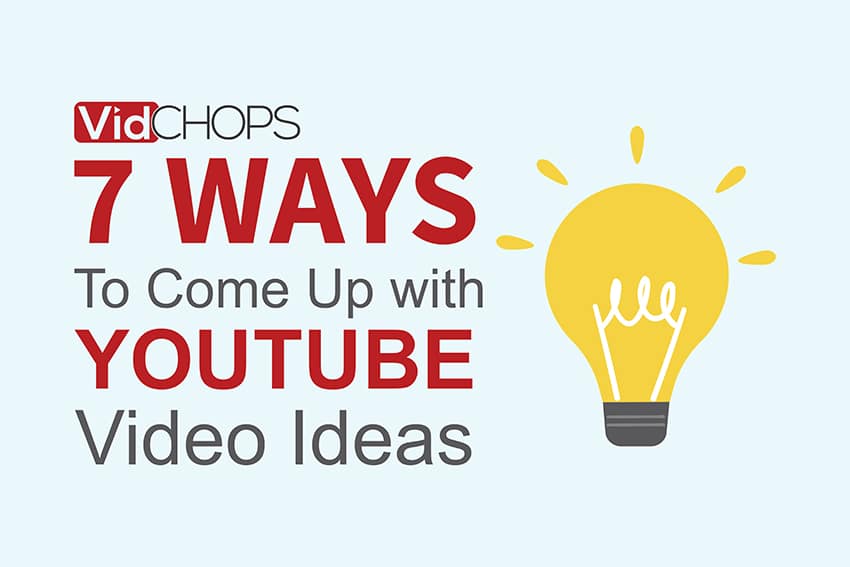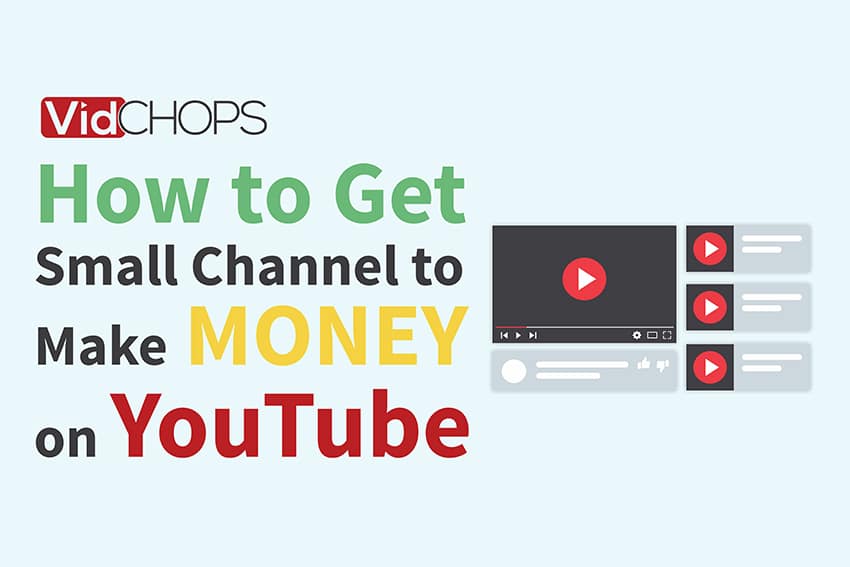How Top Video Creators Turn Simple Views Into 7-Figure Businesses
We break it all down on The Video Creatr Show, click the link below.

Congratulations—you have your raw footage! But now what?
Here are all the steps you’ll need to take to edit your video footage like a professional would. To get that polished result, inspect what’s involved in editing footage from several angles. Each step is a different layer of video editing techniques applied on top of the previous step.
There’s as much science as there is art when it comes to YouTube video editing. Although the funky effects, bold, flashy transitions, snappy animations, and innovative titles may be the first things that come to mind when we think of video editing for YouTubers, that’s just the tip of the iceberg. There’s a whole lot more that goes into a beautifully edited video. Here, we discuss some of the main components that are essential to producing a high-quality video production.
Learn all about what it takes to develop and weave your signature style through your videos for a sense of continuity on your channel, how to add jump cuts, fix color cast, and correct exposures. Then look at how to incorporate screen call to actions and lower thirds. Before you’d even think of posting a video, fix the audio, export it in the optimal format and, finally, promote it.Video editing is time-consuming and challenging, especially if this is your first crack at it. Following the steps in this order will actually save you time and effort as each layer of production essentially builds upon the layer that precedes it, though. If you think of skipping a step, remember that you do so at your own risk. After all, this is the methodology that the professionals use when they’re handed raw content and asked to produce a stunning high-quality video for YouTube.
The pointers here work best for any video that involves someone talking to a camera. It can be a vlog or a talking head video, but the techniques are all the same. Similarly, it doesn’t matter which software you use to edit videos. These necessary steps apply across different types of software and will leave you with a professional-looking final product.
Step 1: Get your story straight.
The first step to editing a YouTube video is to edit your narrative. You want to make sure that your video tells that story that you want it to. You must nail the narrative down because it’s the foundation for the rest of your video, even though this can be one of the most time-consuming parts. If this part isn’t right, nothing else that you do to dress up your video really matters.
Depending on the type of video you’re doing, you may want to follow a script (like a teleprompter) during your recording process. If you have the option of scripting your video, your job will be more straightforward. Scripting a video makes it far easier to edit because everything will be in the order that you need it to be, and your job will be simpler. If it’s a vlog or another type of recording where a script isn’t really an option or takes away from your content, then know that you have your work cut out for you.
During the first phase, you’ll want to edit your narrative by correcting the following things:
- Make sure that what’s being said makes sense.
- Cut out any repetitions or waffle—this is especially important if the person speaking is doing so “off the cuff.”
- Perfect timing
- Reposition information so that it makes sense to your viewer
To accomplish these tasks: import your raw footage, then decide which pieces you plan to keep. Weed out any tangents, repetitions, etc. Then make sure that these pieces work together. If you need to rearrange clips, do so now. When you’re finished, this will serve as your A-roll.
Step 2: Timing in the edit
How to make a jump cut
Now that you have your basic story down in the right order, you need to string it all together. One of the first, most basic cuts that you should master is the jump cut.
What is a jump cut? It’s a commonly used tactic used to piece together video clips. It takes two clips, places them side by side, and joins them with a quick pause. It could be one second or twenty, but it just looks like you’ve jumped through time a little bit.
You can incorporate jump cuts in your filming (we like the idea of zooming just a bit for dramatic effect) if you know that you’ll want to add to your video’s energy. Or you can use it to hide errors and smooth out your raw content.
Jump cuts are typically executed in two ways. The first is before a new sentence or piece of information. The second is by incorporating an actual jump in the frame size. The more you work with video, the better you’ll understand how to use jump cuts and prepare for or correct for them as you film.
Timing
Make sure to cut your footage as tightly as possible. You don’t want to have gaps with long pauses between words of each of your cuts. In your editing software, these spaces should look like wobbly lines, technically called waveforms. Keep them close to keep up the energy in your video.
Step 3: Fix Color Cast and Grading
This part of video editing can get dicey for newbies, so we’ll stick to the basics and encourage you to devote more of your time to the other video editing parts until you get a bit more experience in this area. A lot of what you can do (or need to do here) depends on the cameras you use to shoot your original content. The more professional your camera is, the more time you’ll need to spend on this part.
Many cheap or free video editing software will help you do a basic color correction. If the scenes are a little dark, bring up the exposure. If you want colors to pop in other parts, amp up the saturation.
Exposure issues
It’s best to address exposure issues while you shoot by adding zebra lines to your camera if you can. If you can’t, then know that exposure works on a spectrum from 0 to 100. The brightest point is 100, and 0 is the darkest. Above 100, you’ll lose any details in the highlights. When you dip below 0, you’ll miss out on any details in the shadows.
If your image looks dark, make it brighter, but remember to keep exposure below 100. If you want more contrast, tone down the shadows, and if the skin tones are too dark, amp up the mid-tones. Those are the basics.
Step 4: Add some visual spice with text and B-roll footage
B-roll
Now you can layer text or B-roll footage over your A-roll footage. Your video software will look like a timeline, and your A and B roll footage will run concurrently. You can add stock footage or layer other footage that you want to run on top of it to keep your viewer engaged.
Adding a B-roll can help you tell a visual story. It will pull people into your video to make them listen to what you have to say.
Lower Thir Text
If you don’t want to mess with B-roll, then you can incorporate lower thirds. This is basically text that you can lay over the video (anywhere really, though typically towards to bottom). These can be plain text or have animated backgrounds. Here are some pointers for how to make text work for you:
- Emphasize important points, draw them out
- Use 1-5 words; keep it brief
- Text is especially essential when you’re educating; it should help your viewer understand what you’re trying to communicate.
- Add on-screen calls to action to direct your viewer to other videos, your website, etc., where appropriate.
To keep with your signature style, keep the font, size, and animation consistent so that your viewer recognizes your brand and gets used to your style. Keeping with your branding also makes life easier for you as you know what you’ll include when adding text.
Step 5: Correct audio and layer on your sound
Adding some sound to your video can make a lot of difference. The first thing you need to do is make sure that you don’t add any sounds that compete with your narrative. Consequently, that can mean adding sound effects to make things pop or some music to really help make the scene.
With advanced software, you can manipulate things like reducing echo and background noise, but it’s always best to avoid those things when you shoot in the first place if you can. You shouldn’t need to rely on the edit to save your sound. If it’s difficult to hear who’s talking, bring up the volume. Try to keep the sound level consistent throughout. If your software has a compressor, add it to your sound.
Step 6: Export your video
After all of your edits, watch your finished video completely, make sure that everything is done correctly, and provide a great viewing experience for your audience. Once you’re confident that it’s ready to go, you’re ready to export your video in one neat, tiny package to get it onto YouTube.
For YouTube, you will want to export an Mp4 file. If your software doesn’t export in this format, consider downloading Handbrake to compress and convert it for you.
Ideally, if you have a 2-4 minute video, try to keep the file size below 100mb. When videos are compressed to this size, they upload quickly and stream nicely. Otherwise, even though YouTube will compress your videos for you, you’ll spend a lot of time uploading gigs and gigs of data.
Step 7: Promote your video
A routine release schedule is great for consistently putting out new content. It’s also a great idea to tease and link your videos across your social media platforms or on your website. Embed clips and share the link to your latest video to direct your audience to it when you release it. Feel free to reference previous videos and link them in your on-screen call-outs to introduce your other relevant video content.
What if all of this is just too much?
Frankly, video editing can be overwhelming at first. It’s often the primary constraint that content producers have when trying to add to their video library. If you want the high-quality results of a professionally edited video, you have a couple of options. You can do it yourself by following each of the suggestions above or outsource the work to the people who know how YouTube works.
At VidChops, our team of expert video editors is intimately acquainted with YouTube. In fact, many of them are YouTubers themselves. They’ve had lots of practice and are very good at what they do. Simply sign up for one of our subscription plans (we offer plenty of options that are sure to suit your needs). One of our account agents will get to know what you’re hoping to achieve with your videos to guide our editing and help us work with you.From there, you’ll be matched with a designated professional video editor. Upload your raw footage, add a comment or two if you’d like. Our video editors will have your professionally edited video ready for you within 48 hours (except for Sundays, of course!). Since you’ll be working with the same video editor, they’ll get familiar with your signature style and offer an unparalleled level of continuity to your channel.
Working with VidChops is really that simple. You focus on creating the content. We’ll edit your videos, sparing you the time and effort that editing videos can take. Use our experience to take your video content to the next level so that you can focus on what you do best. Create the content, send it to us, and let VidChops take care of the rest!