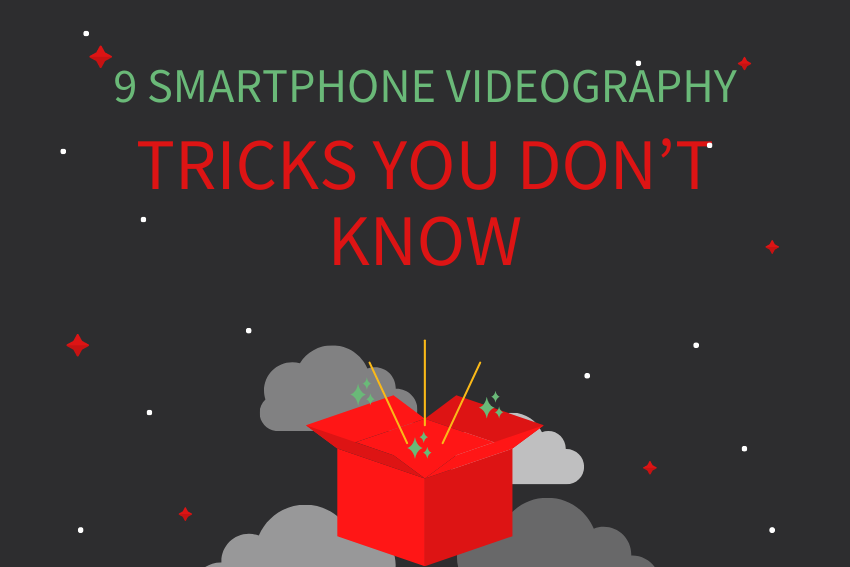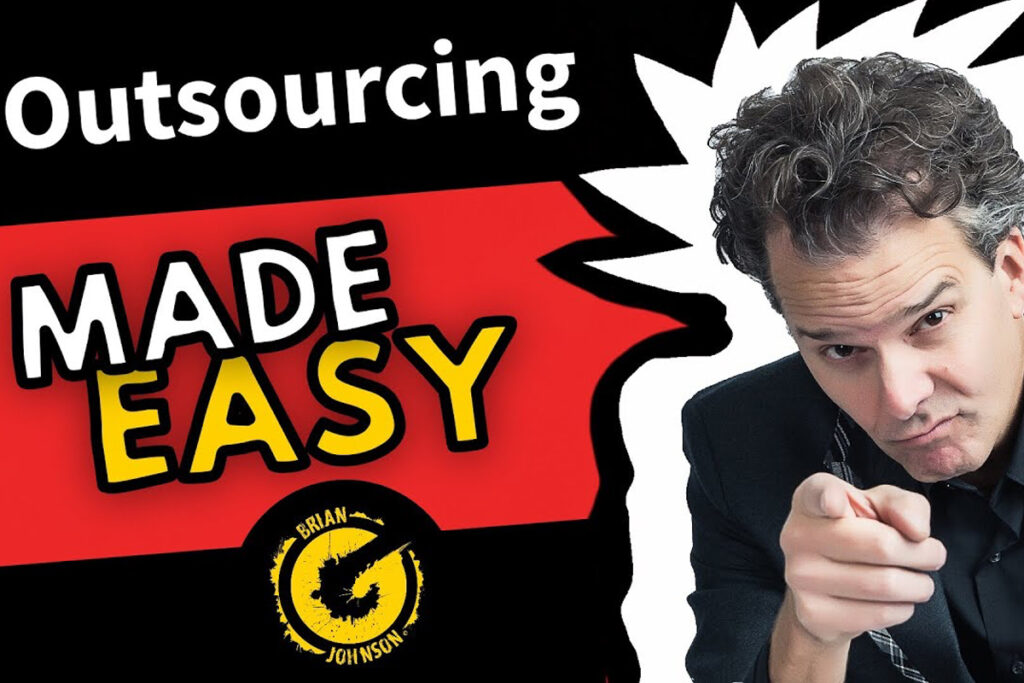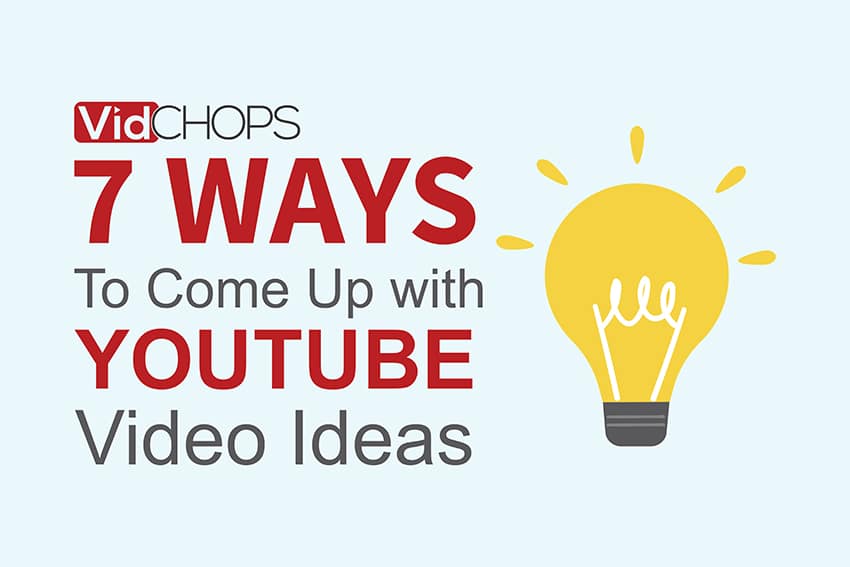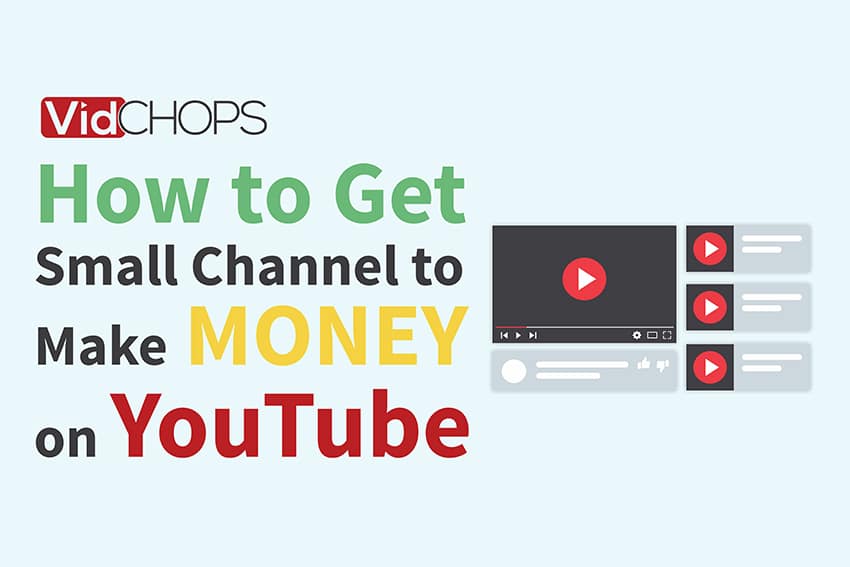How Top Video Creators Turn Simple Views Into 7-Figure Businesses
We break it all down on The Video Creatr Show, click the link below.

Do you want to know how to grow a 7-figure business with your smartphone? You might not believe this is possible, but it is.
It doesn’t take fancy or expensive cameras and microphones to produce high quality videos for your YouTube channel, but it does take a few simple tricks. Following these smartphone videography tricks along with editing through video editing services or your own efforts will produce top quality videos. Better videos mean more follows, which means more money!
Secrets of Smartphone Videography
1. Use Airplane Mode
Smartphones constantly have interferences and data running in the background. This data comes from incoming calls and texts, as well as live updates on a variety of apps.
This constant stream of data can interfere with the audio recording on your video, not to mention, texts and phone calls can throw off your ability to act. Placing your phone on airplane mode during recordings can be a quick and easy fix to these distractions.
2. Clean Your Camera Lens
Nothing is worse than finishing up two hours of video recording, only to see that your lens was smudged the entire time!
Instead of checking the video quality at the end of each take, make it a habit to always clean your camera lenses before you begin. A microfiber cloth or a cloth designed for lenses should be sufficient.
3. Focus on Sound Quality
It’s always an added bonus to purchasing a mic for your smartphone videography, but you definitely don’t need one. If you opt to use the mic built into your smartphone there are a few tricks you need to know.
For one, make sure that you are speaking in close proximity to the smartphone, this will cut out interference and background noises. The mic on the smartphone will usually pick-up better-quality audio if it is closer to your mouth, but not too close. Find the sweet spot by testing out the range a few times.
4. Do Not Use Zoom
It’s usually better to fill the video screen with your face and only a portion of your body (assuming you’re speaking into the camera and not showing us a lit dance move) rather than your entire person.
To do this you should NOT use the zoom on your smartphone, but instead, situate the camera closer to you. Using the zoom controls on smartphone video mode will hurt the quality of the footage in your video.
5. Lock in Your Focus
Nothing screams amateur like watching a video go in and out of focus repetitively. Luckily, there is an easy fix! Find out how to lock in your focus. Do a quick Google search to find out how to lock focus on your specific smartphone.
6. Plan Out Your Movement Shots
Just like you plan out your script, you should also plan out your phone movements. These don’t need to be dramatic, but adding a few movements makes your video more dynamic and engaging. For more examples of these smartphones, movements check out my videos.
7. Be Mindful of Your Light
If you see a video on YouTube shot outside and the lighting looks amazing, it’s likely been shot during the ‘golden hour’ or the last hour before sunset.
If you can’t make it to the golden hour, it’s important to take videos in the shade and never with the sun behind the video subject. If you are indoors, make sure that dominant sources of light are never behind the video subject, but rather shining towards their face.
8. Horizontal Mode
It’s not very often that you will use a vertical mode video for YouTube, as this is mostly used for IGTV videos. Make sure to plan accordingly with your smartphone and equipment.
9. Smartphone Stabilizer
The rule of thumb for stabilization is to have multiple touchpoints on a camera, like holding the arm which is holding the camera. For more professional-looking videos consider purchasing a gimbal or tripod to stabilize your video.
For more videos and explanations on these nine points check out this YouTube channel. For help on editing your videos checkoutVidChops, a company that specializes in editing YouTube videos for creators.