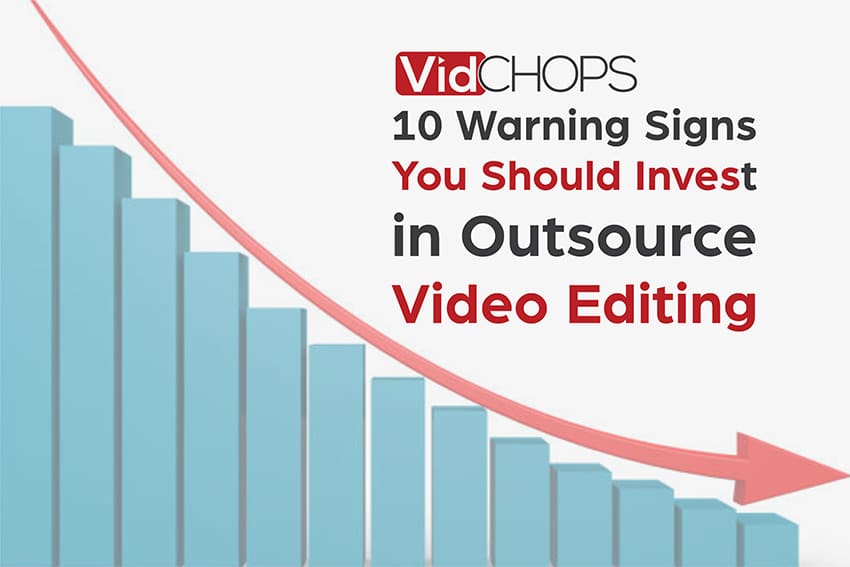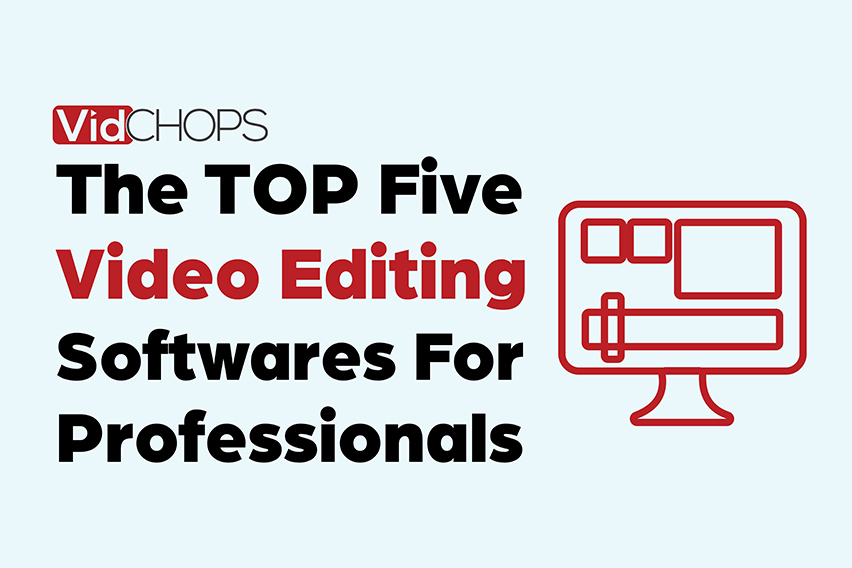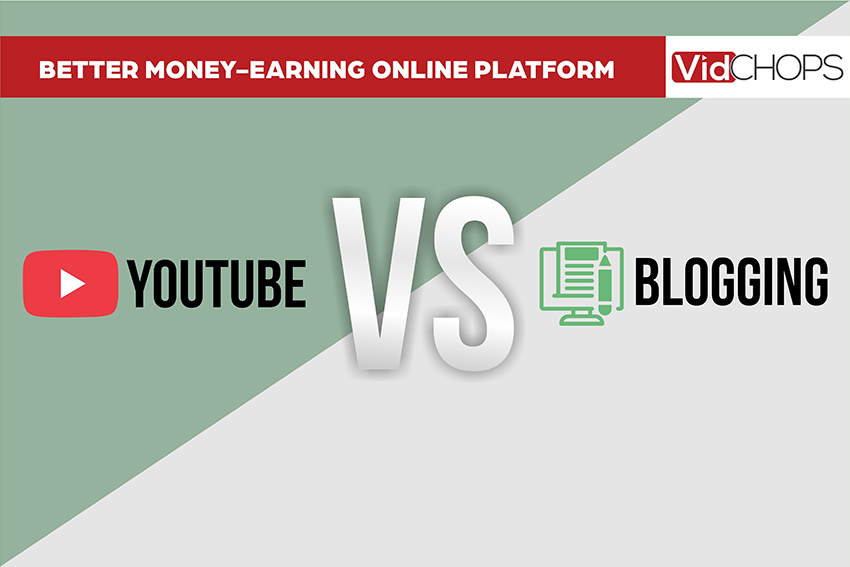How Top Video Creators Turn Simple Views Into 7-Figure Businesses
We break it all down on The Video Creatr Show, click the link below.

Many of us are already well-versed in making videos, exercising technique with creativity; to highlight original content and unique style. What we could use, happily; are a few pointers on how to make video editing a breeze. Okay, so you don’t have to edit videos yourself. That’s where you can count on Vidchops, yet it’s always good to know so you can have these in mind for reference and understanding.
Sure, there are many tips and tricks floating around online, mixed with our own varied feelings on whether or not these pointers are ‘fool-proof’ or not. Below are 10 things that you can rest assured will help you in truly making video editing a breeze.
Getting Organized
This may sound cliché but still true. GET ORGANIZED. We all have met that someone who is found behind a desk full of loose papers and whatnot, claiming to be organized. To truly get the best benefits from easy breezy video editing, you really need to get organized.
To help you with the basics, below are a few key factors you need to cover before beginning with any kind of video edit. Some projects may require more detail than others but it all begins here. Do you have the following points sorted?
- Footage
- Project Files
- Graphics
- Audio
- Images
Start with shortcuts
Sure, we’ve all heard of how success has no shortcuts but in this case, you can really count on this factor as a game-changer when on the subject of video editing. There is a complete keyboard shortcuts guide available that will help you streamline the editing process but also save precious time, to be used in a more productive fashion. Still not sure about this? Try using the ‘L’ button on your keyboard and watch it speed up your playback time. Awesome! Isn’t it?
Don’t forget Music and SFX
What shortcuts are to speeding up your video editing process, music and sound effects are to adding depth and layering to your videos dramatically. No matter what the subject or style, you can find music and sound effects to match just about anything. For music, all you have to think of is whether or not your music matches your visuals. For instance, mixing a groovy dance track with a mellow or serious mood would stick out like a sore thumb.
On a side-note, make sure you cut the correct beat and bit of the song to fit the particular sequence.
A well-timed cut to any beat can be anything from iconic to forgettable. The same applies to sound effects as well. Using such elements as crowd noises, background sounds and other subtle yet noticeable cues help the audience to feel like they’re really experiencing everything that they’re watching. Surely, you may have seen many behind-the-scenes videos where such things as music or sound-effects are not cued in real time. That’s because they’re all done in post-production.
Speed it Up or Down…
When dealing with action sequences, speed ramping is involved. This basically means that something or someone in the scene needs to be emphasized in either fast or slow motion. This is not only used for action sequences but anything that requires a contrast using highlights that emphasizes a person, thing or action. Think of the movements in the Matrix. You have to, however, make sure that it all looks natural and matches well with the overall scene.
For Premiere:
You can ramp your clip by right-clicking on your clip in the sequence and selecting Show Clip Key Frames > Time re-mapping > Speed. The line on the clip will now represent the timing, and if you create markers (Command-click on Mac or Control-click on PC), you can move those markers to increase or decrease the duration between them.
For Final Cut X: You can ramp by selecting your range within your clip (or the complete clip), clicking the Re-Time menu popup below the viewer and selecting > to 0% for slow motion or > from 0% to speed it up.
Source
It’s Cool to Cover it Up
It really is, cool to cover it up. Especially when editing interviews that seem to linger or drag on to eternity. The best thing you can do is try adding some b-roll or a+b roll to keep it interesting and flowing naturally, with the rest of the content.
What you can also do, is cut back to the person who is talking if they’re saying something important or vital to the overall understanding of a message.
Don’t linger, however, too long before cutting away simply for the sake of breaking up the monotony.
If you’ve conducted or shot a lot of interviews, you would know that many people tend to use lots of ‘um’ ‘uh’ or ‘you know’ which may not be attractive in a final video edit.
Especially if there’s excessive use of such breaks. Another element could also be rambling. When a person tends to repeat an already mentioned piece of information.
Some Dramatic Effect via Spacing it Out
You can make your video flow authentically by adding footage to either cover up cuts, as talked about above, or for transitioning to another idea or location. This technique will really add some professionally added drama to your content.
Make your subject’s powerful statements standout more by allowing some degree of breathing room. Where the viewer can reflect on what they’ve just heard or seen.
Keep the visuals going by not stopping the a-roll and let the music or visual aid the pause by increasing the volume or placing the perfect visual cap on the soundbite.
This is also a good example for highlighting statements while allowing a breathing minute which contains wonderful graphics or tunes to enhance the story.
And Now the Stabilizer…
Aside from bad quality sound, having distorted or wobbly footage is a death sentence for not just your video but the one who will edit it. The good news is, you can find many great plug-ins and tools that will stabilize your footage and some, that are even built-into your editing software.
Being hands-on in this particular area is a must, as overcoming this factor can also be a game-changer as well. From Warp Stabilizer in Adobe Premiere/ After Effects and SmoothCam in Final Cut X are a couple of big names that will not let you down. Especially regarding this crucial aspect of video editing.
Some powerful third-party plugins are ReelSteady that works really well in After Effects, as well as apps that stabilize your phone video that includes Emulsion.
You Can if you Want to … Re-Frame it
Cameras now have the ability to shoot higher resolutions than before, which enables editors to re-frame and push or pull the footage to create interesting effects. Since 1080p is still the standard delivery resolution across many job markets, you have a wide space to explore with 2k and above resolutions.
Whether a subtle push-in during a tense scene or to position your subject in the center of the frame if their eye-line is off are just a couple of things you can do, working within this domain. You can even get two shots out of one clip if you’re shooting ultra-high res and downscaling it.
The BIGGEST caution to this exciting exercise is to not go overboard. Try to avoid scaling up beyond 110% – especially if your camera isn’t all that… great. There’s nothing worse and noticeable than pixelated footage add to that, re-positioned clips that don’t work if the subject or person looks out of place. The last thing to try in your edit is color grading or correcting your footage. No no NO!!!
Introducing the J-Cut and L-Cut
If you’re in the video editing business or simply like to edit videos then you really need to know about the J-cut and L-cut (if you don’t already). These are a vital technique duo that all editors use to allow audiences to see the context of the dialogue rather than just the dialogue itself.
What makes an L-cut or J-cut work, is the combination of dialogue and imagery. For an L-cut, the dialogue continues as the camera cuts to another image. On the other hand, a J-cut is when the dialogue plays while we see contextual images but then cuts to the source of the dialogue.
Choose Close-ups and Medium Shots over Wide Shots
For any kind of video, it’s important to cut between different camera angles…right? This is done to allow the audience to better understand the space where the event or action took place. As soon as the vocals begin, or dialogue is contextualized, close-ups and medium shots hold the most meaning for the audience.
Not only is this action, engaging, to watch what the person is saying or what message is being shared, it also draws in the facial expressions of the person speaking as well as the body language that all contribute to the overall understanding of the story.
Before Tuning Out…
By now you’ve gathered quite a range of tips and techniques. Some you may be familiar with while others, not so much. Still, the take away from all of this is to always go for an organization before starting any video edit. Go through all footage and understanding the style, type, and story of the video before starting to work on any edits.
Have your work folders easily available from where you will use sound bits, effects, graphics, etc. Make sure your drives are speedy and efficient. Never overlook details, in lighting, color, close-ups and medium shots, etc. Don’t be afraid to re-frame if you can stabilize or even cover up if that works to the benefits of a well edited video. Above all, make the most of using short-cuts on the keyboard so you save time and are able to add a bigger dose of creativity instead.
[do_widget id=recent-posts-2]