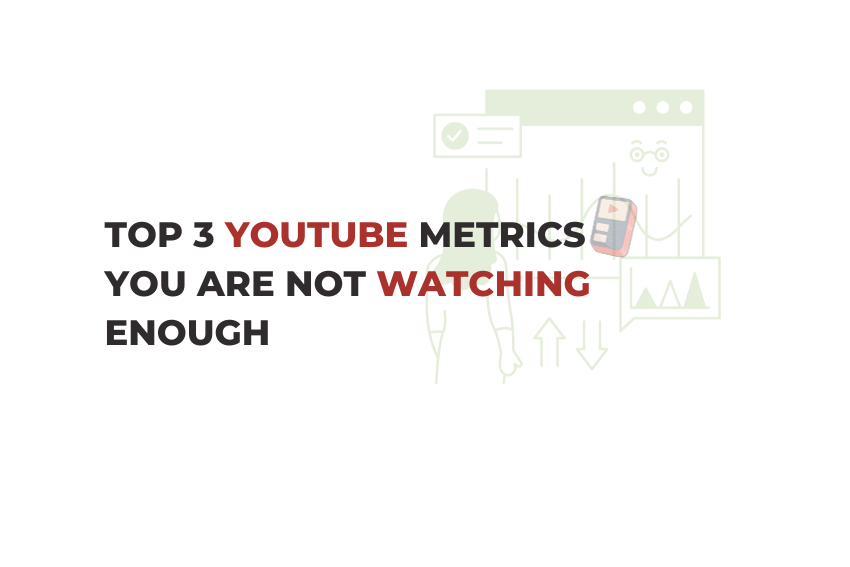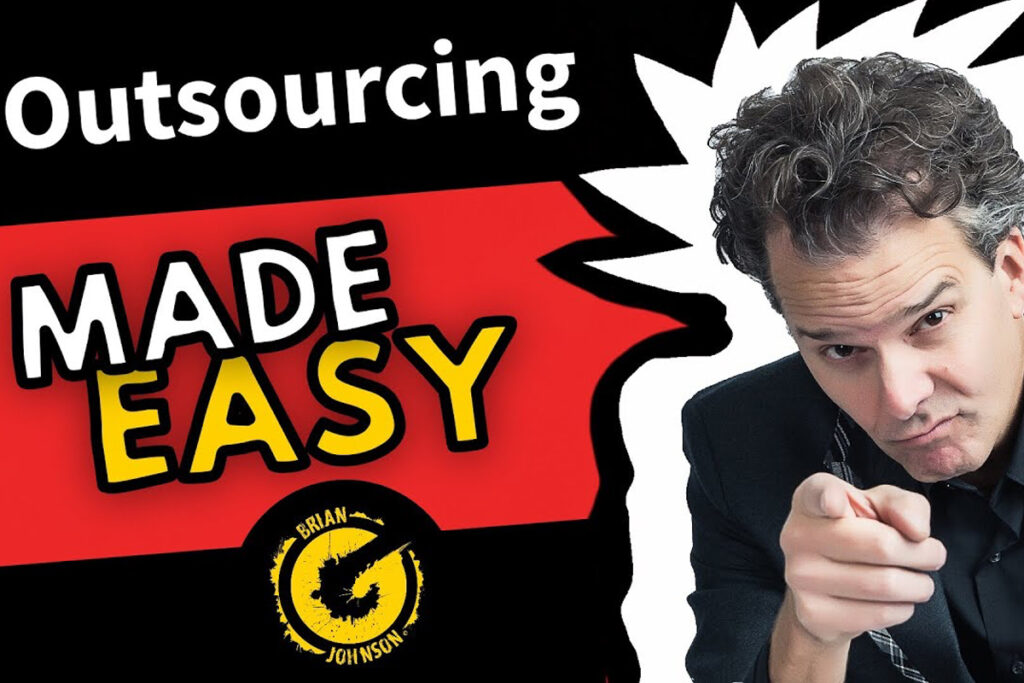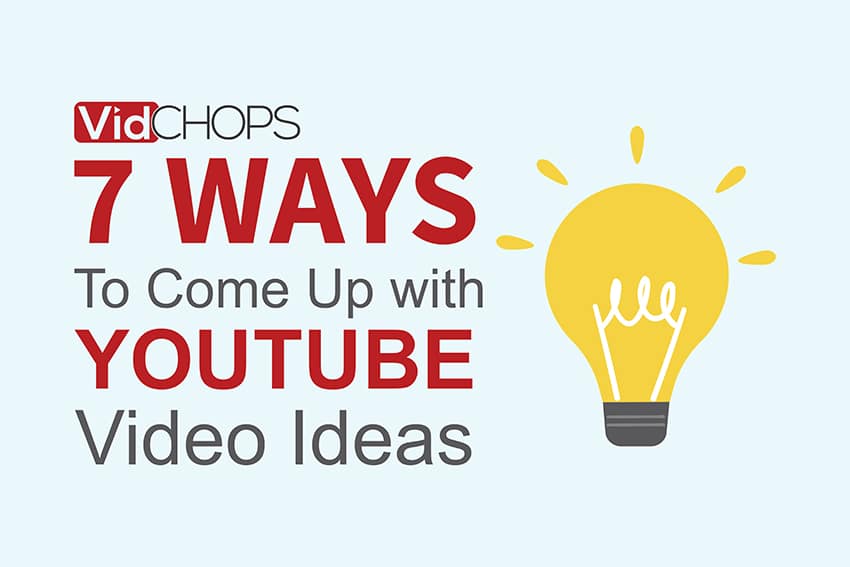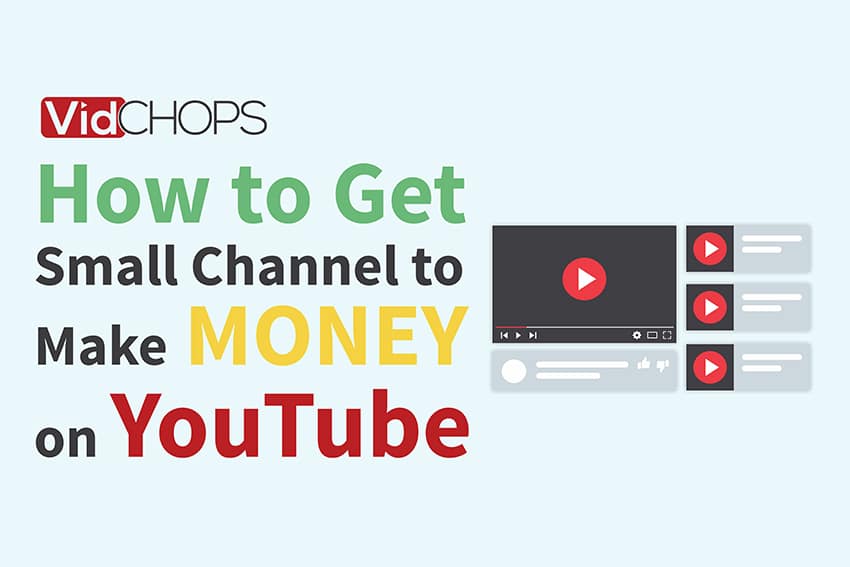How Top Video Creators Turn Simple Views Into 7-Figure Businesses
We break it all down on The Video Creatr Show, click the link below.

Here is the rub. Likes and Views only tell you half of the story. Yes, these metrics are important. You get to know which video is striking a chord with your viewers and how your channel is performing.
The number of likes and views can do the job well if finding out how your viewers are responding to your uploads and engaging with your content is all you need to do. But they WILL NOT help you grow.
This brief guide talks about the top 3 YouTube metrics you are not watching enough, but you should be. We’ll also show you how to make sense of these numbers and how they can help you grow your YouTube channel.
- The Top 3 Most Important YouTube Metrics
- Where to find these metrics?
The Top 3 Most Important YouTube Metrics
YouTube gives you so many different analytics for different videos for different phases of your channel’s growth, and it always boggles our minds how so many YouTubers don’t spend more time on these numbers.
Many become so consumed by the number of views and likes that they overlook some important metrics. These ignored and undervalued numbers can give you astonishing insights into how your channel is doing and where it’s heading.
Here are three metrics that can help you grow your YouTube channel like a boss:
- Ranking by Views
- Click-through Rates
- Average View Duration
Including these three metrics in your analytics process can help you breach those awesome subscriber milestones.
Where to find these metrics?
You will find all three metrics in the “Latest video performance” section of YouTube Analytics. Google makes YouTube Analytics available on both desktop and mobile.
If you are on a desktop browser:
- Sign in to your YouTube channel and go to YouTube Studio.
- Select “Analytics” from the panel menu on the left.
- You will see an overview of your channel performance, including a section called “Latest video performance”. This section has the information we need.
- In this section, you will see Ranking by views, Views, Impressions click-through rate, and the Average view duration.
If you are on a mobile device:
- Install the YouTube Studio app if you haven’t already. It’s available on both iOS and Android devices.
- You should see “Latest video performance” right there on the Dashboard tab.
Now that you know where to find these metrics, let’s dig deeper into them and look at each one in detail.
1. Ranking by Views
Ranking by Views shows you how your videos rank in a specific time frame. This is the most effective metric if you want to narrow down your niche and understand which topics or videos are the most popular among your viewers.
How to analyze Rankings by views
When analyzed correctly as part of your channel analytics process, Ranking by views can arguably be a powerhouse metric. You can use this metric in two different ways to find your channel’s sweet spot and boost its growth.
Evaluating how your latest video is faring compared to your recent releases
Let’s say your latest release has racked up 80K views and 10K likes in its first 48 hours. So far, so good. But when you check the video performance, you see it’s ranked 9th in Ranking by views. What does it mean?
It means that you have eight recent uploads that fared better than your latest video. Remember how we mentioned Likes and Views only present half of the story? This is an example of that. So despite seeming successful by the conventional Likes-Views yardstick, you know your latest video hasn’t quite taken off like your other recent releases.
Finding the topics that perform best on your channel
Just a simple glance at the ranking tells you what kinds of videos are currently popular with your audiences. But when you start to go deeper, that’s when the magic happens.
Look at your top 10 videos ranked by views and examine their titles, thumbnails, watch time, content type, etc. Do you see a pattern? For example, if you have a music channel and find that guitar covers and music breakdowns are dominating your top 10 videos, then these two are your channel’s biggest crowd-pullers. In this case, you should focus more on producing guitar covers and less on other types of content.
Once you have a handle on your audience’s pulse, you should be able to predict with reasonable accuracy how your next video is going to perform.
Experimenting the right way
You also don’t want to let your channel come across as too predictable. You want to ensure that you infuse some degree of variety into your channel. The Ranking by views metric makes this possible, too.
You can experiment with different types of videos and formats and see how they affect your ranking by views. If you are testing out some new content and it quickly rises to the top 10, you know your audience is digging it. When you upload a similar video a week later and it does the same, you have a winner on your hands.
2. Impressions Click-through Rate
Impressions Click-through rate (CTR) is the ratio of the number of people who saw your video on their screens to the number of people who clicked on it. It’s calculated by dividing the number of views by the number of impressions, which are the times your thumbnails were shown to viewers on YouTube. For example, if your video received 1000 views and 10,000 impressions, your Impressions CTR would be 10%.
How to analyze Impressions click-through rates
While you cannot influence the number of views you get (YouTube algorithm decides that), you can improve your Impressions CTRs, and watch time. Improve you both, and eventually, your views will go up.
But in general, a higher Impressions CTR means that your potential viewers find your thumbnails and titles attractive. A lower Impressions CTR means that nothing about your thumbnail or title stood out for most of your potential viewers.
Understand which CTR range is the best reference for your channel
There is no definitive answer to what makes a good or bad Impressions CTR. Numerous factors, such as the type of content, the niche, the competition, and even YouTube’s algorithm, influence the CTR of a video. Google itself considers 2%-10% as a good range for general-purpose reference, so you may want to keep that in mind.
If you have an established channel with over 1 million subscribers, an Impressions CTR of 2% can be considered great. But you know what’s better than a 2% Impressions CTR? A 3% of Impressions CTR.
An increase of just 1% in Impressions CTR indicates a massive jump in viewership and a humongous increase in AdSense revenue and the scope of sponsorship deals.
But if you are thriving on the other side of the spectrum and have a brand-new channel with fewer than a thousand subs, you should be aiming for an Impressions CTR between 10% and 15%. Anything less than 10% needs you to sit down and try out different ways to improve it. The following ideas can help:
Change the title
So whenever your new video is online, check how it’s performing on the Impressions CTR metric after a couple of hours. If it’s low, start by tweaking its title.
Let’s say you have a baking channel and you uploaded an awesome new cake recipe that you recently discovered. But if you have named the video “My Awesome Cake Recipe”, then it may be the reason why your Impression CTR is not up to par.
So ideally, the first thing you should check if a CTR is low is if the title of the video follows the best practices. Check if your title:
- Includes the main keywords for your topic.
- Has a ‘power word’ that evokes emotions (amazing, ultimate, proven, etc.).
- Is under 60–80 characters, or 6–9 words long.
- Includes a number if the video is a list.
Applying this to our example, a better title would be “Make This Amazing Butterscotch Cake With Just 3 Ingredients!” This title conveys far more information than the generic “My Awesome Cake Recipe”, that it’s a butterscotch cake made from 3 ingredients and that it tastes amazing.
Create a new thumbnail
If changing the title doesn’t push up your Impressions CTR by much, take a look at the thumbnail. Is it bland and boring, or just some generic still from the video?
You want your thumbnail to instantly pop out of your screen. Make use of bright colors, play with contrasts, text overlays, and branding elements until your thumbnail is pleasing to the eyes. Finding the right combination may not be easy—especially if your channel is in its infancy. The key here is to keep experimenting until you land on a format that works.
A word of caution, though. Avoid changing the title and the thumbnail at the same time. Changing one thing at a time will always give more objective insights.
Research your competition
“Learn from the best” is what they say, and that applies here too. Look at how similar videos are titled, how their descriptions are written, what keywords they are using, and how their thumbnails look. This will give you an excellent idea of the type of thumbnails and titles that invite your target audience to click through.
Some things to remember:
- Impressions CTR is never constant and changes over time.
- A video will see the highest CTR after it gets uploaded. The number will taper off slightly as the video gets older and reaches new platforms.
- Never use clickbait titles and thumbnails. It won’t work. Your viewers will quit your video immediately, tanking your Average View Duration (which we will talk about next) and the YouTube algorithm will likely stop putting it on a viewer’s “Recommendation” feed.
3. Average View Duration
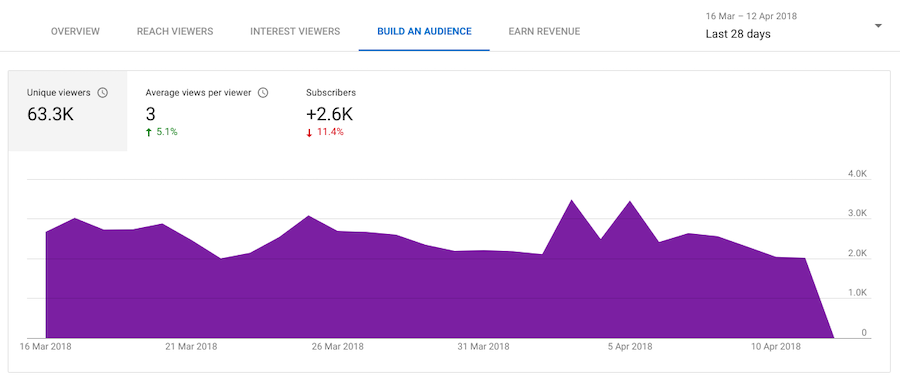
The final, and also the most important, metric you should keep tabs on is the Average View Direction.
The Average View Direction tells you how long your viewers are watching your videos on average. It measures your video’s ability to engage viewers. If your video can’t engage viewers, they’ll bounce from your video quickly, leaving you with a short and unimpressive Average View Duration.
How to analyze Average View Duration
There are two aspects to analyzing the Average View Duration of your videos:
(a) Watch time metrics, and
(b) spikes and dips on the graphs.
Look at watch time metrics
A desktop browser is the best place to analyze your watch time metrics. You will find it under the Overview section of the Video Analytics page. All your best videos will be at the top of the gray area, while the bottom of the gray is where all your worst-performing videos will be.
If you see a blue line somewhere in between this gray area (or even in the bottom part), your viewers are not watching that particular video long enough to be on par with the Average View duration of your latest videos. Click on the graph to get a more detailed view (only available on YouTube Studio on desktops).
Do you see any spikes or dips?
A spike on the graph indicates portions of the video that your viewers watched the most. For instance, you may see a spike in the “Sound Quality” chapter in a video on a headphone review. A dip, on the other hand, indicates the most skipped areas in the video.
Spikes and Dips are excellent for finding out what engages your viewers the most and what they are likely to fast-forward. You can use this insight to craft better content in the future by doubling down on content in your “spiky” regions, keeping the content in the “dippy” regions to a minimum, or keeping it out completely.
Improve the production quality of your videos
You want the number of spikes to be higher than the number of dips. There are two ways to fix this:
Use a YouTube Studio editor
YouTube Studio has a basic, no-frills online editor tucked inside the Video details page on the left sidebar. You can trim out the bits that nobody is watching, stitch the remaining parts with basic transitions, and save it. The final output will lack polish as well as a premium feel, but this should get the job done for now.
Get your videos professionally edited
Nothing beats the allure of professional videos edited by services like VidChops. A professionally done video not only gets you a higher Impressions CTR but also ensures that viewers are glued to the video longer. Your videos get more views, more watch times, and more engagement, and they show up on your viewer’s Recommendations tab at a much higher frequency.
Hire VidChops and see these metrics rise
VidChops is a subscription-based online editing service that lets you add an expert video editor to your team for a flat monthly fee. Our editors know the YouTube algorithm inside out and can edit your videos so that the algorithm absolutely loves them.
Simply upload your raw footage and get a professionally edited video back —together with attention-grabbing thumbnails. Find out how it works.