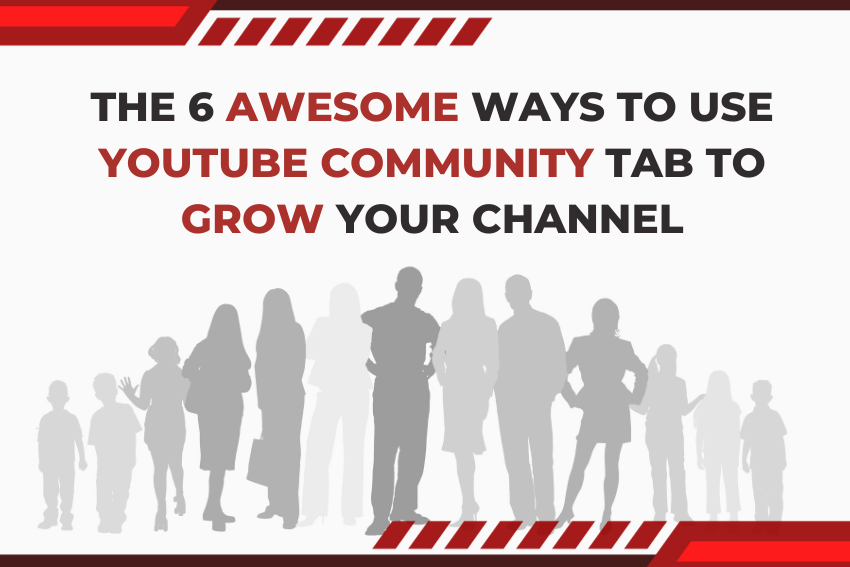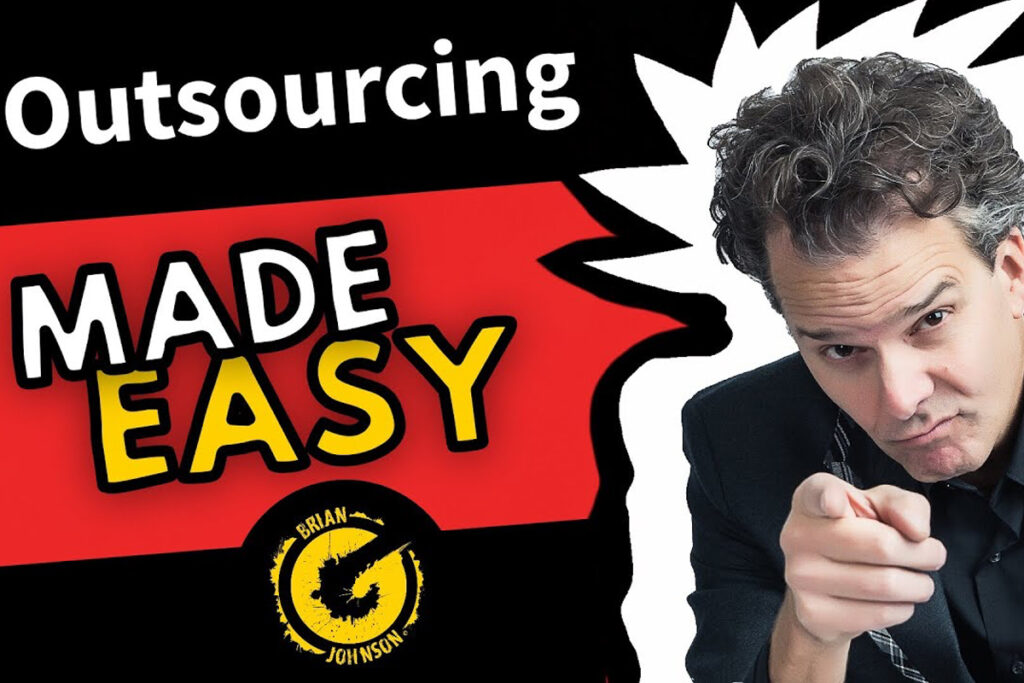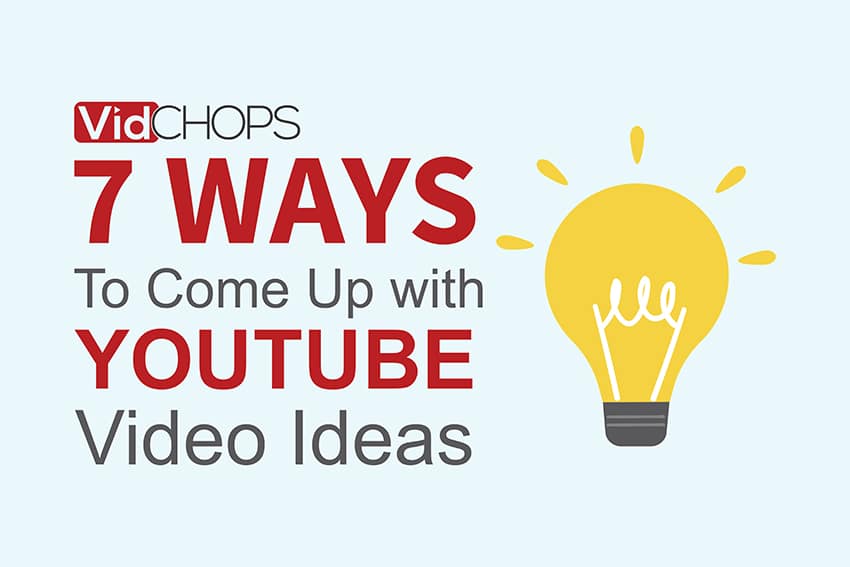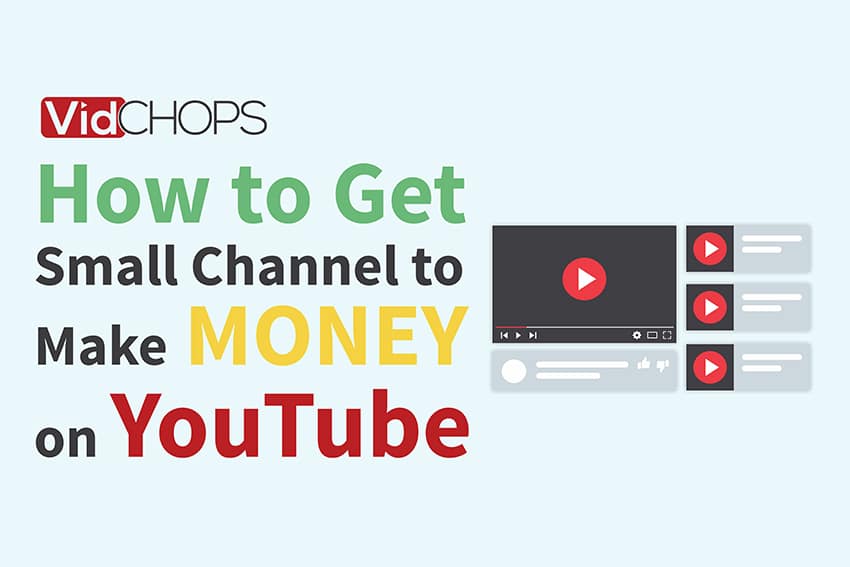How Top Video Creators Turn Simple Views Into 7-Figure Businesses
We break it all down on The Video Creatr Show, click the link below.

If you have a YouTube channel and haven’t been using YouTube’s Community Tab feature, we have got to ask you: why not?
Is it that you don’t know that anything like that exists? Is it because you don’t think it can actually help you grow your channel? Or, you have always wanted to use it but don’t know how to use it?
This handy little primer will answer all your questions. We will also share some tips and tricks on how to use the YouTube Community tab to help increase engagement with your subscribers and keep them coming back for more.
But before we get into the meat of the matter, let’s get some basics out of the way. Shall we?
What is the YouTube Community tab?
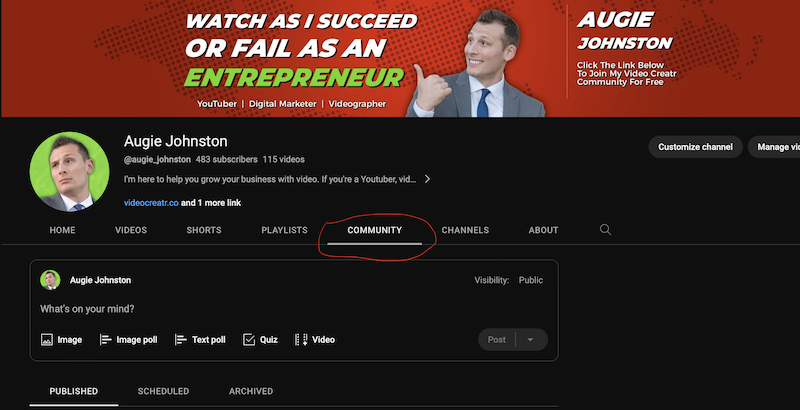
YouTube’s Community tab is an amazing feature with which you can interact with your audience outside of the usual video content. Think of it as YouTube’s very own social media feed. You post images, updates, polls, or even exclusive videos.
The feature was initially locked behind monetization requirements. But in a brilliant move last year, the platform made the tab accessible to anyone with 500 subscribers, making things crazier and more exciting for buddy YouTube content creators everywhere.
How to access the YouTube Community tab?
It can take anywhere between one and two weeks after you reach 500 subscribers before the community tab becomes visible.
If you find that the Community tab still isn’t visible on your channel page, you may need to enable custom channel layouts to display the tab.
How to post to the YouTube Community tab?
Posting to the YouTube Community tab is as easy as 1-2-3. Once you have signed in to your YouTube channel account:
- Select ‘Upload’ from the top of the page. Now, you should also see the “Create post” option visible to you. Click on that.
- You can either create a text post, add an image or video, or even add GIFs and polls. If you are collaborating with other channels, you can give them a shoutout using @theirchannelname.
- Once you are done, click ‘Post’.
As we said: It’s as easy as 1-2-3.
Also keep in mind that, just like your videos, your community posts are also subject to YouTube Community Guidelines. Posts violating the guidelines will be removed.
Advantages of using the YouTube Community tab
The YouTube Community tab can be your best wingman. Drawing upon the findings of their study, vidIQ estimates that an average community post gets about 500 likes and at least 100 comments.
While your videos will always be your primary content and the real deal, there are several ways your community posts can help you grow your subscriber base quickly. Here is how:
- Community posts are visible to both subscribers and non-subscribers. What this means is that even curious passersby can interact with you and subscribe to your channel if they like what they see.
- If you play the community posts game just right, you can convert your subscribers into super-fans and your super-fans into your cult followers.
- You can establish a strong rapport with your viewers through opinion posts and asking for their feedback. The more you engage your audiences, the higher you can extend your reach.
- Posts like behind-the-scenes videos, announcements, recommendations, etc. that go along with your main content can create excitement and hype on your YouTube channel.
- And lastly, posting personal messages and giving your subscribers a peek into your life gets them to connect with you on an emotional level. Your subscribers start to care about your channel on a far deeper level.
The 6 awesome ways to use YouTube Community tab
Now that you know what community posts on YouTube are all about, let’s look at some killer tips and tricks for using the YouTube Community tab feature.
1. Promote your upcoming videos and livestreams
Did you know that your videos aren’t the only things that land on a YouTube user’s video feed? Yes, even your non-subscribers can see your community posts, thanks to some under-the-hood magic of YouTube’s recommendation algorithm engine.
What’s more? Your present subscribers will also see your community posts in your subscription feed and get notifications if they have pressed the ‘bell’ icon. This means you can use community posts to generate some pre-upload buzz for that awesome new video coming out in a couple of days or a special live stream.
So you won’t be uploading out of the blue and hoping that your subscribers find your video in their feeds. Instead, you are telling them when the next ‘big one’ is coming out and practically making sure that your new video pulls in a higher number of views instantly.
And a word of caution: Please don’t be that YouTuber who spams their subscribers’ feeds with posts for every little video and Shorts that you upload. You may tick some of them off and lose them eventually.
2. Promote affiliate links
You can deliver some real value to your subscribers by promoting affiliate links through your community tab while earning yourself some extra bucks on the side. But we have seen some amateur YouTubers doing this the wrong way.
If you post about every affiliate link under the sun, your subscribers may look at your post as a desperate cash-grab attempt—which may ultimately tick them off. But if you share offers and deals related to your niche? Now that’s offering value.
For instance, if you run a YouTube channel for audiophiles, you can go ahead and post killer deals on audiophile gear and equipment. Because now, along with earning a commission, you are also helping your viewers score a steal deal. Most YouTube users will appreciate this, in fact. Just make sure you are disclosing your affiliate partnership.
3. Give a shout-out to your friends and collaborators
One of the biggest flexes the Community tab gives you is the chance to give a shout-out to your friends and fellow YouTube creators.
You can introduce your audience to other channels that they might enjoy. If you have friends who make similar or complementary content to yours, your viewers might be interested in checking them out. For example, if you make cooking videos, you can shout out your friend who makes travel videos and show how they explore different cuisines worldwide.
You can also post a teaser image or video of your upcoming collaboration and ask your viewers to guess who it is. You can also share behind-the-scenes photos or videos of your collab and tag the other creator’s channel.
And your friends will also return the favor, and you can cross-promote each other’s content. This may net you new subscribers who otherwise wouldn’t have known that you even existed.
4. Share special moments
There will be milestones in your YouTube career that you will want to flaunt to your subscribers. And what better way than by making community posts?
If you reach 5K or 10K subscribers, make a post. If your video gets 100,000 likes, make a post. If another YouTuber features you in their video, make a post. You can practically turn the Community tab into a journal of sorts and catalog all your special moments and major milestones on your incredible YouTube journey. Then, a few years from now, you can go through your Community posts and look back on all your major achievements.
5. Design your posts to get a reaction
YouTube community posts are awesome at getting the most engagement with the minimum of effort. Polls, feedback, and opinion posts are good ways to get engagement going. You not only get to know your audiences better but also get a good grip on the pulse of the market, so to speak.
For example, you can make some kind of “versus” post (Android vs. iOS, Messi vs. Ronaldo, etc.) and let your subscribers duke it out in the comments. Just make sure that your versus post lies within the scope of your niche, as it would make no sense for a real-estate YouTube Channel, for instance, to do a series of “Dogs vs. Cats” posts.
Oh, and as a sumptuous bonus, you can content-farm the various comments for your next video.
6. Keep tabs on your posts’ performance
Community posts are often a good indicator of which way the proverbial winds are blowing.
On your YouTube Analytics page, you can keep tabs on how your posts are doing. Which posts are getting the most engagement? How did your latest post perform compared to a similar post in the past? Has the engagement level dropped, flatlined, or is it rising?
Remember that YouTube shows your community posts to the entire YouTube audience and not just your subscribers; you get to track the engagement of returning but unsubscribed users. This, coupled with the number of impressions and how many clicked to go to your tab, can help fine-tune your posts to your niche core audience for better performance.
You work on your posts. Leave your video editing to us
YouTube really changed the game with the introduction of the Community tab. It can supercharge your channel growth, but only if you know how to make the best use of it. And we hope this brief guide has shown you how to do that.
But remember that community posts are just appetizers; the main course will always be your videos. And they have to look and sound professional.
VidChops can help you with that.
VidChops is a subscription-based editing service that gives you your very own professional editor. You upload your raw footage, and our editors will do the rest. You will get fully polished, slick, professional-looking and sounding videos, along with eye-catching thumbnails that convert. We pride ourselves on the best-in-the-market turnaround time—just 2 days for most projects!
Get started now to see how the magic works.